The custom subtab is where you really start to appreciate the power of the MakeHuman software through community engagement. I will look more at downloading community assets in another post. The custom subtab is where community generated target sliders will appear which will assist you in adding further detail to your model.
The community subtab will contain three menus after you have downloaded community target assets. On the left you will find the targets menu, on the right there are two separate menus, the options and folders menus.
Custom
Targets
The targets menu contains sliders created by the MakeHuman community, they function in a very similar way to any other slider, however they do not have associated images to help you understand where the effects will take place. You will also find the default position of these sliders is the zero or no effect position to the extreme left. The left, middle and right mouse buttons all operate in the same way with these sliders as they do with the rest of the generic sliders.Options
The options menu to the right of the workspace contains a button "Rescan Targets' Folder". After installing community targets you will need to click this button to include the new targets in the MakeHuman interface so you can use them. There is also a radial - Keep Values. If this is not selected and you already have custom targets installed which you have made use of, clicking the rescan button will clear the values of any of your custom targets unless you have activated the keep values radial.Folders
Below the options menu is where the folders menu will be. This will be where any folders you create inside the MakeHuman > Targets folder will appear. Creating folders to place your installed custom targets in will help you identify where on the body they will alter the mesh. This will be covered in more detail in another post.When you use folders activating a radial, such as the hands radial, will display only the sliders nested in that folder in the targets menu. If you do not create folders all target sliders will be displayed at the same time in the targets menu.
It can be very helpful to go to the trouble of nesting your custom targets in folders.

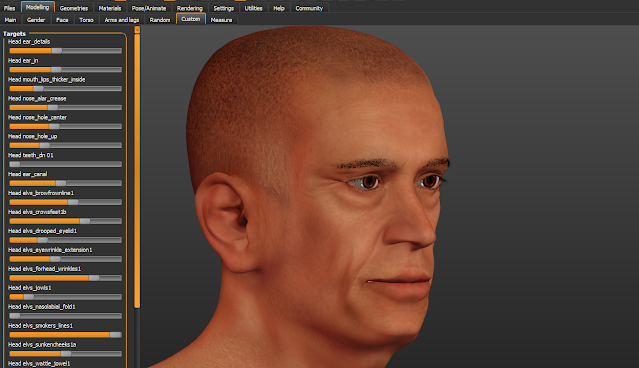



Comments
Post a Comment